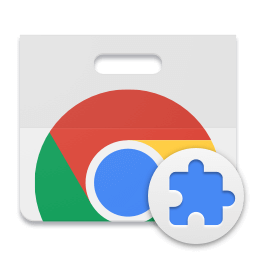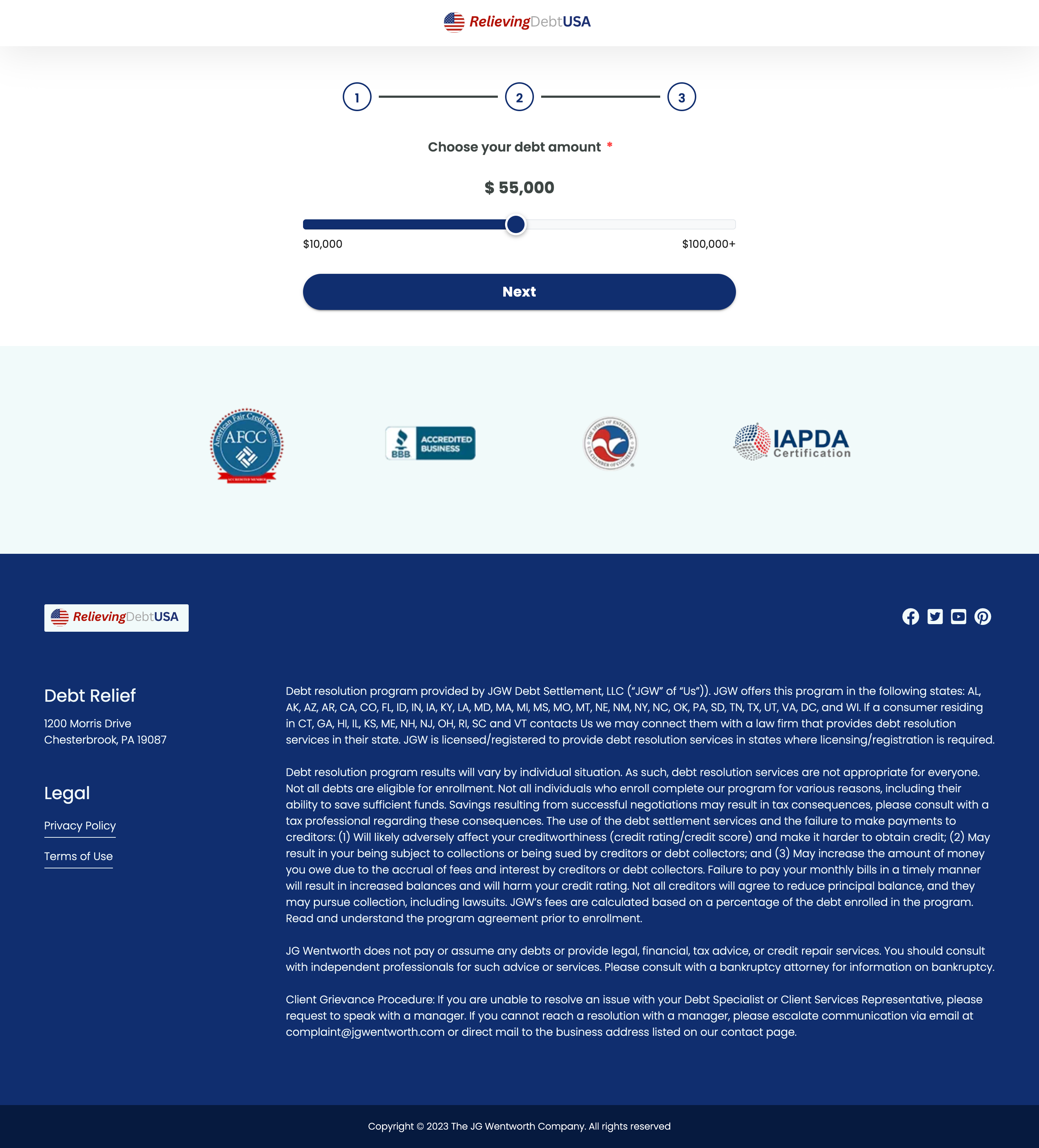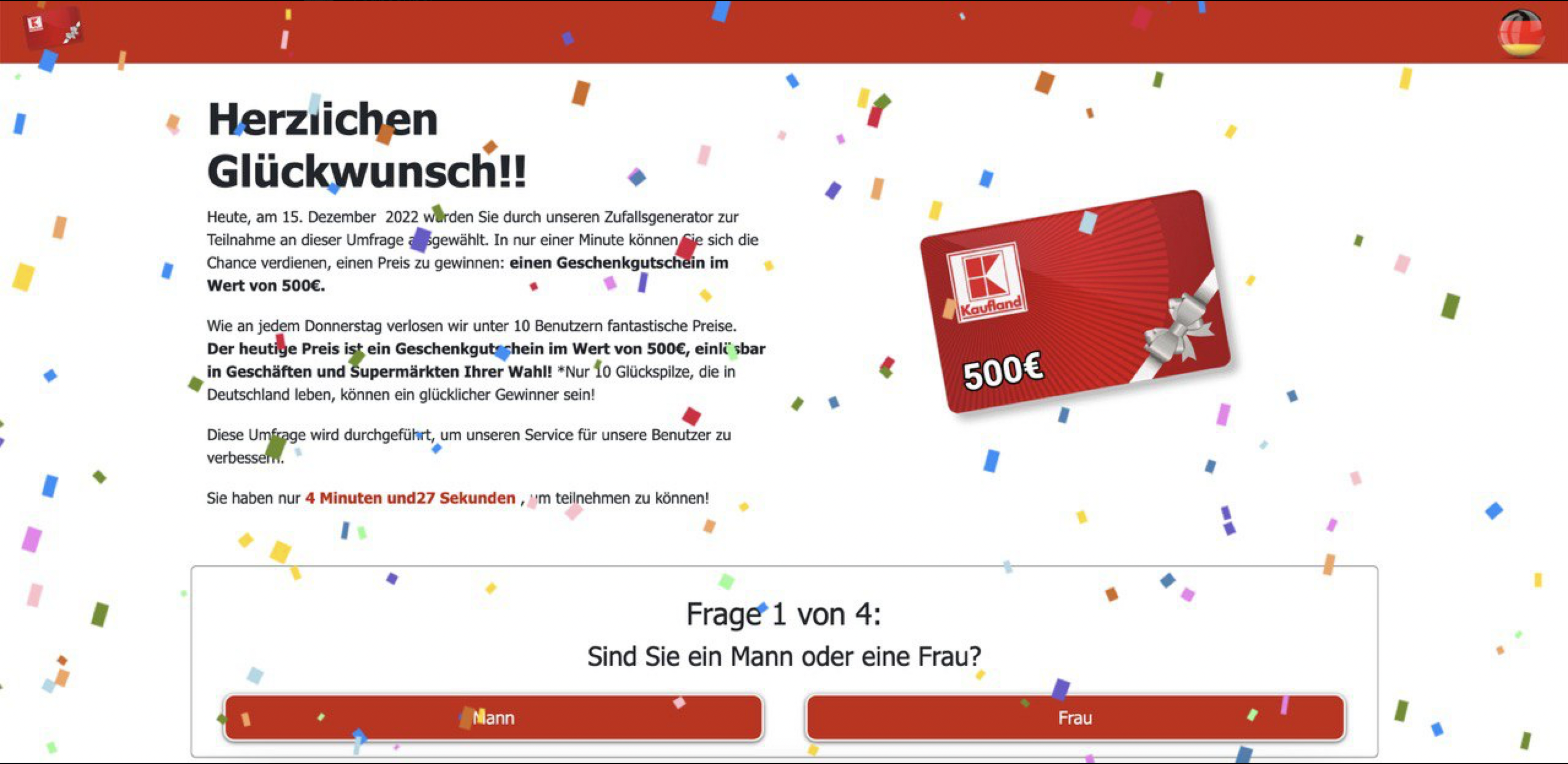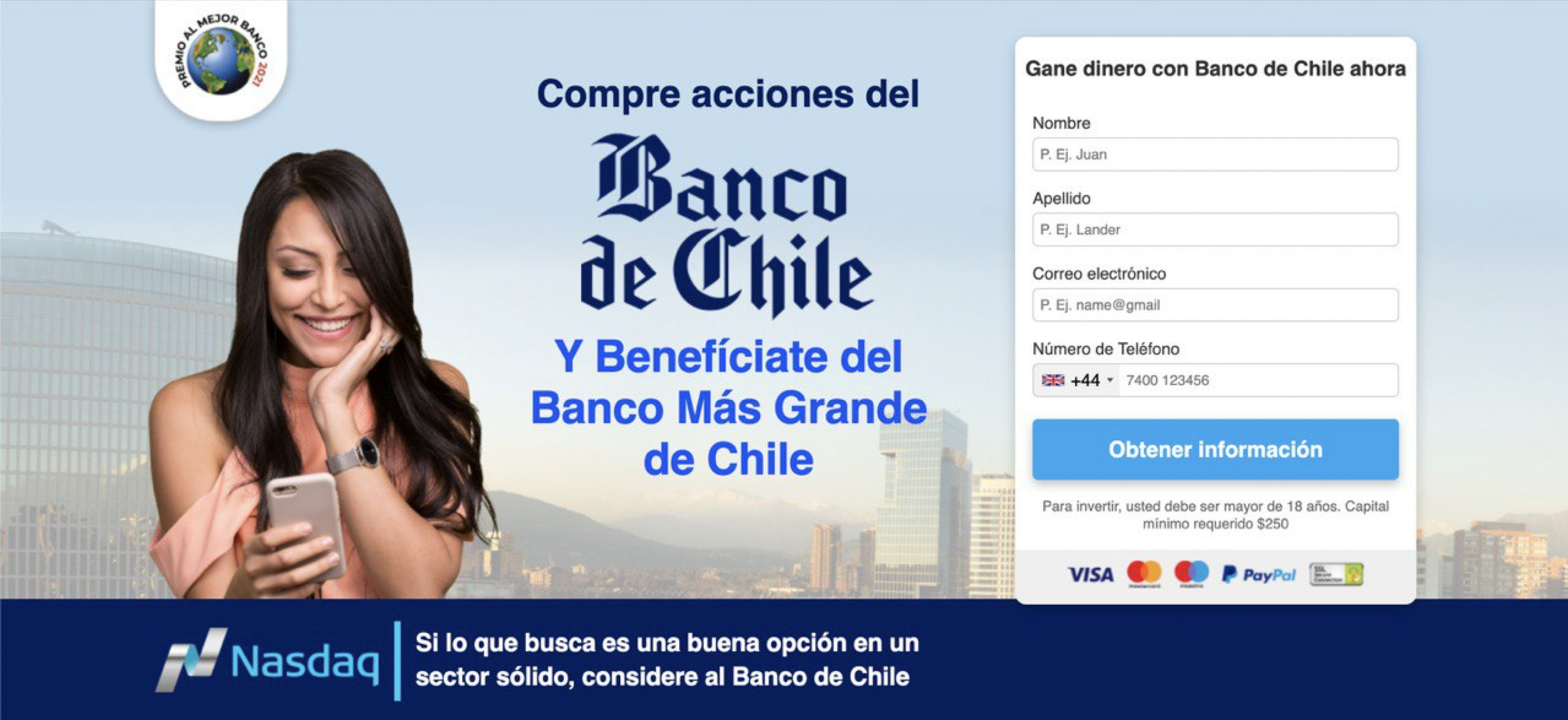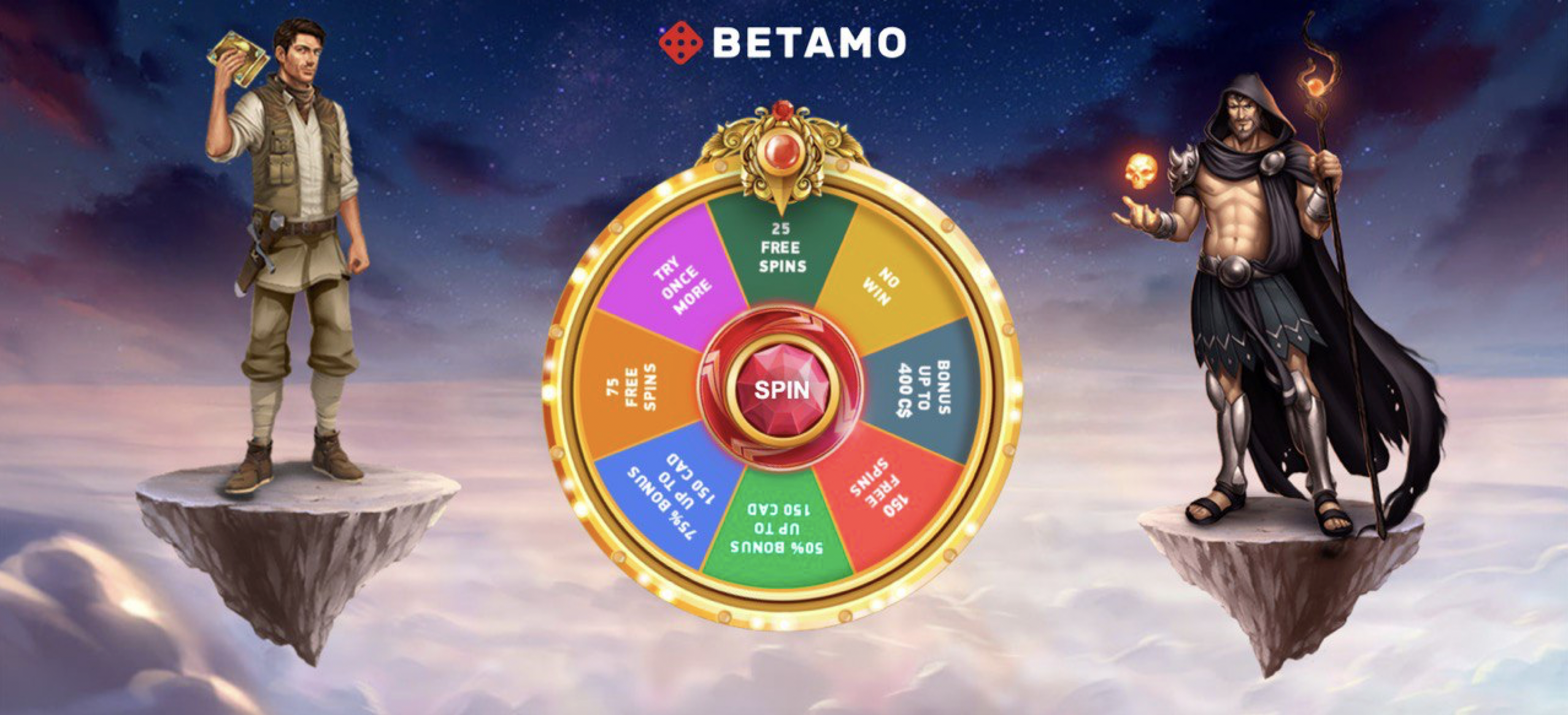Adding Payment to Facebook Ads via iPad
Managing Facebook Ads effectively includes setting up payments seamlessly. In this guide, we will explore how to add a payment method to your Facebook Ads account directly from your iPad. Follow these straightforward steps to ensure your campaigns run smoothly without any interruptions.
Table of Contents
- Understanding Facebook Ads
- Importance of Payment Setup
- Preparing Your iPad
- Accessing Facebook Ads Manager
- Adding a Payment Method
- Troubleshooting Payment Issues
- Tips for Seamless Payment Management
- Conclusion
Understanding Facebook Ads
Facebook Ads is a robust advertising platform utilized by businesses worldwide to reach their target audiences. By leveraging Facebook’s powerful targeting options, advertisers can promote products, services, or content based on specific interests, behaviors, and demographics.
Importance of Payment Setup
Setting up a valid payment method is crucial for running Facebook Ads. It ensures your ads remain active and prevents disruptions that can occur when attempting to charge an expired or invalid card. A smooth payment setup helps maintain the momentum of your marketing efforts.
Preparing Your iPad
Before proceeding to add a payment method, ensure that your iPad is connected to a stable internet connection and you have the latest version of the Facebook App installed. This will help avoid issues while accessing the Ads Manager.
Accessing Facebook Ads Manager
To manage your ad campaigns on an iPad, you’ll need to use the Facebook App or the Facebook Ads Manager app. Follow these steps to access the Ads Manager:
- Open the Facebook App on your iPad.
- Tap on the Menu icon located at the bottom right corner.
- Select Ads Manager from the menu options. If you don’t see it, use the search bar to find it.
Adding a Payment Method
Once you’re in the Ads Manager, follow these steps to add a payment method:
- From the Ads Manager, tap on the three horizontal lines at the top left to open the side menu.
- Select Billing or Payment Settings.
- Tap on Add Payment Method.
- Choose your preferred payment method from the options available (credit/debit card, PayPal, etc.).
- Enter the necessary payment details accurately and save your changes.
By completing these steps, your payment method will be added and ready for transactions related to your Facebook Ads.
Troubleshooting Payment Issues
If you encounter any issues while adding a payment method, consider the following troubleshooting steps:
- Ensure that your entered card details are correct and that the card is not expired.
- Contact your bank to check if any restrictions or holds have been placed on your card.
- Clear cache and cookies from your browser within the Facebook app and try again.
Tips for Seamless Payment Management
Here are some tips to manage your Facebook Ads payments more effectively:
- Regularly update your payment methods to prevent any disruptions.
- Set up a primary and secondary payment method to avoid issues if one method fails.
- Periodically review your billing details and transactions to ensure accuracy and prevent fraud.
Conclusion
Adding a payment method to your Facebook Ads account via an iPad is a straightforward process that ensures your advertising campaigns run smoothly. Proper payment setup helps avoid disruptions and maintains the flow of your marketing strategies. For additional tools to enhance your digital marketing efforts, you might consider using a Landing page ripper tool to easily save and manage your landing pages offline.