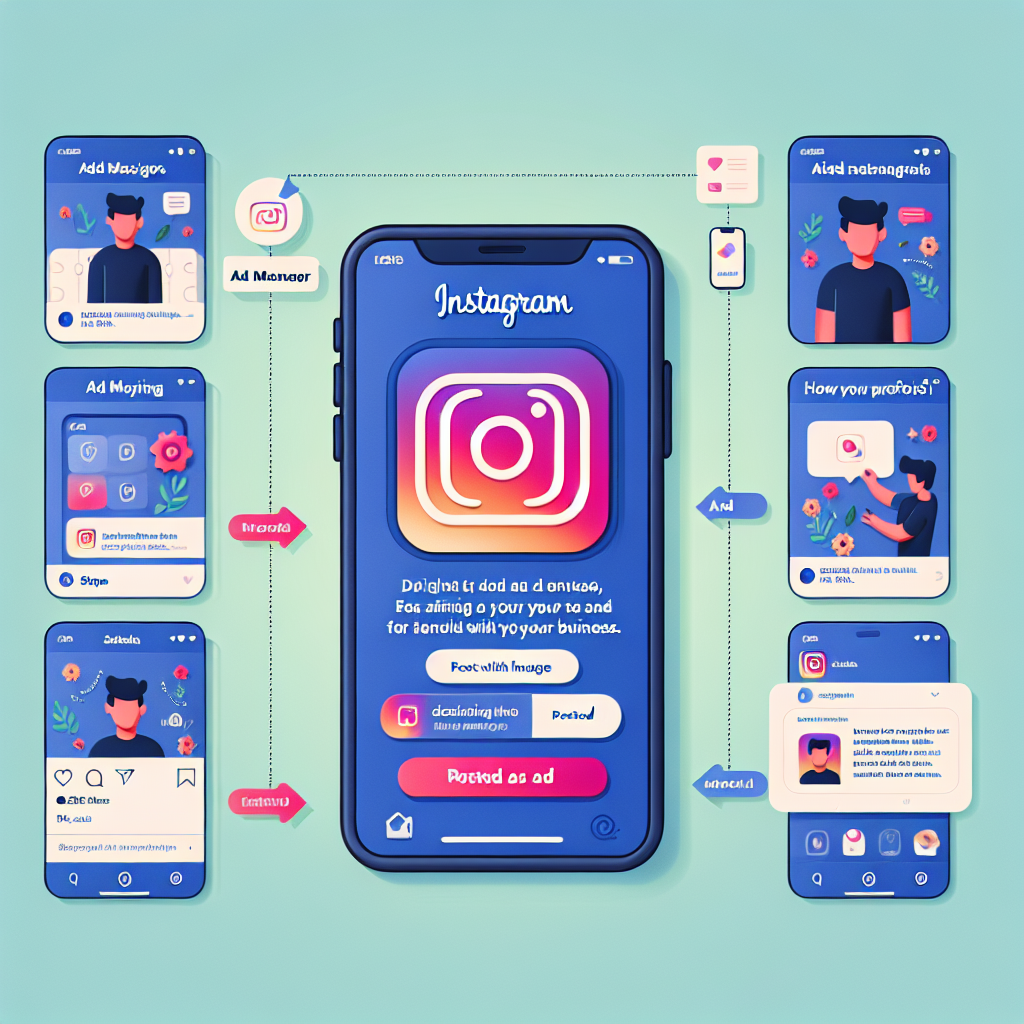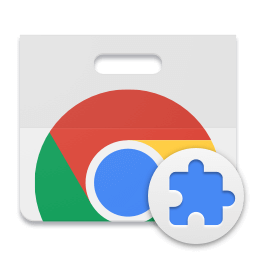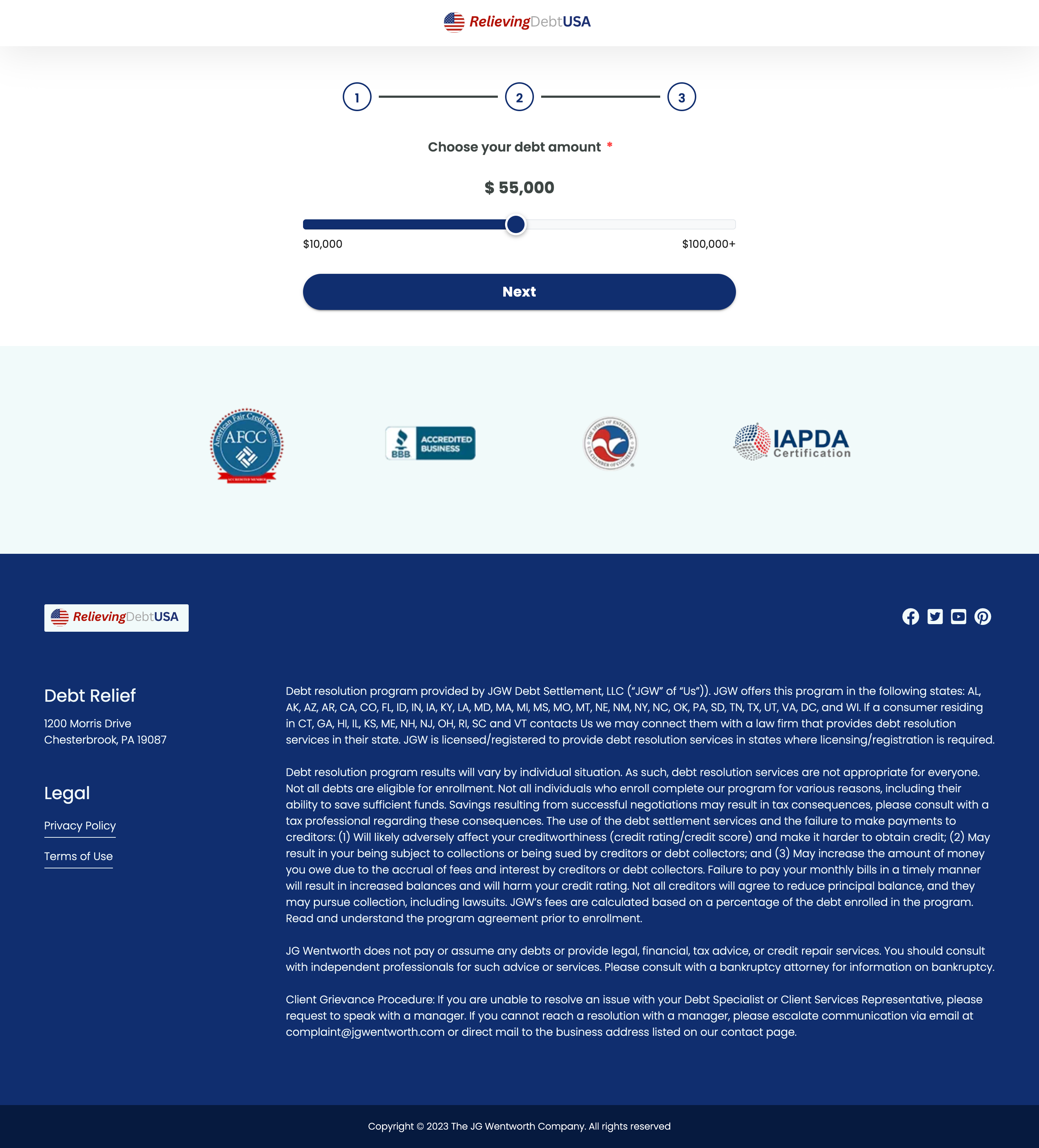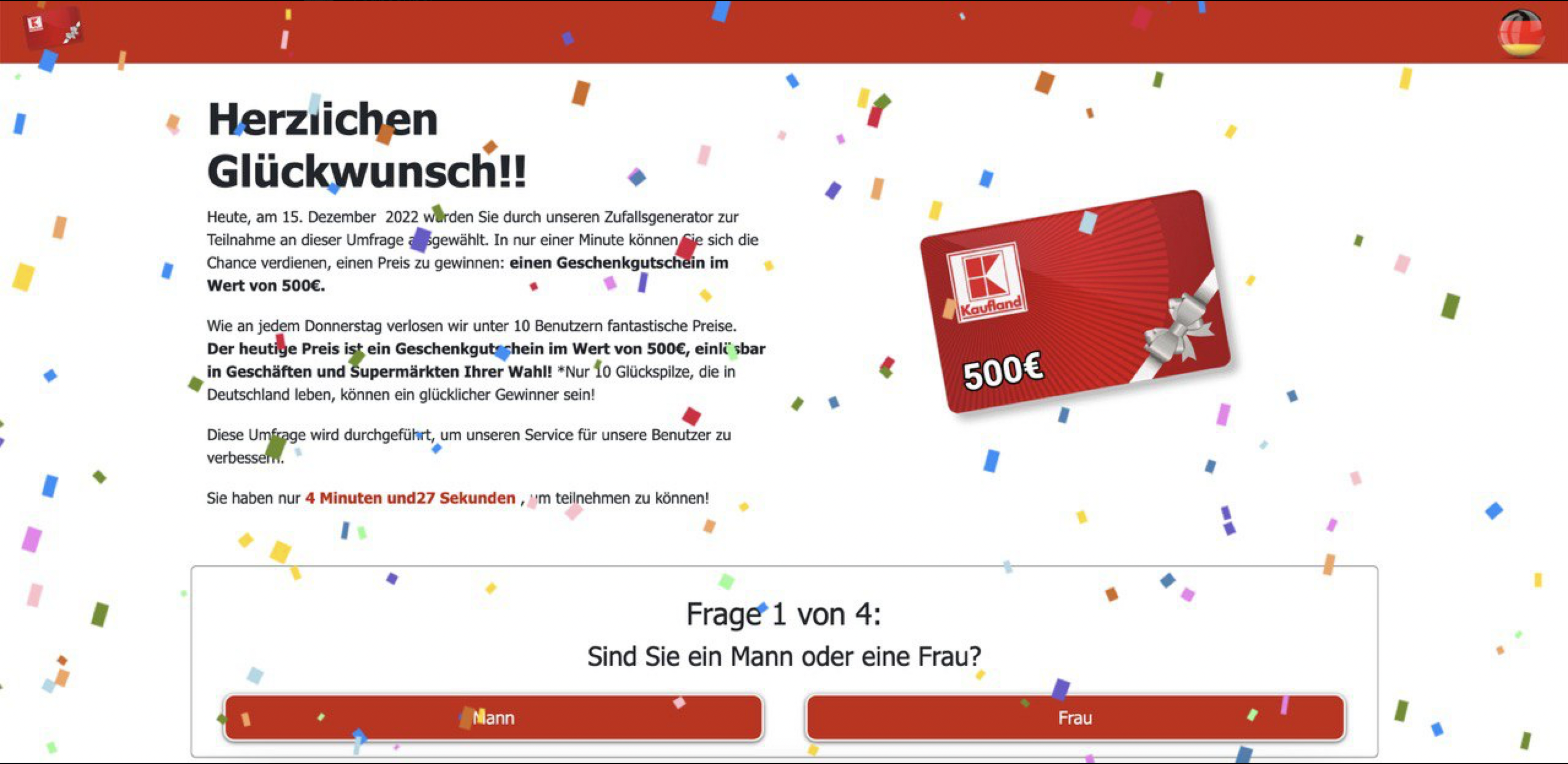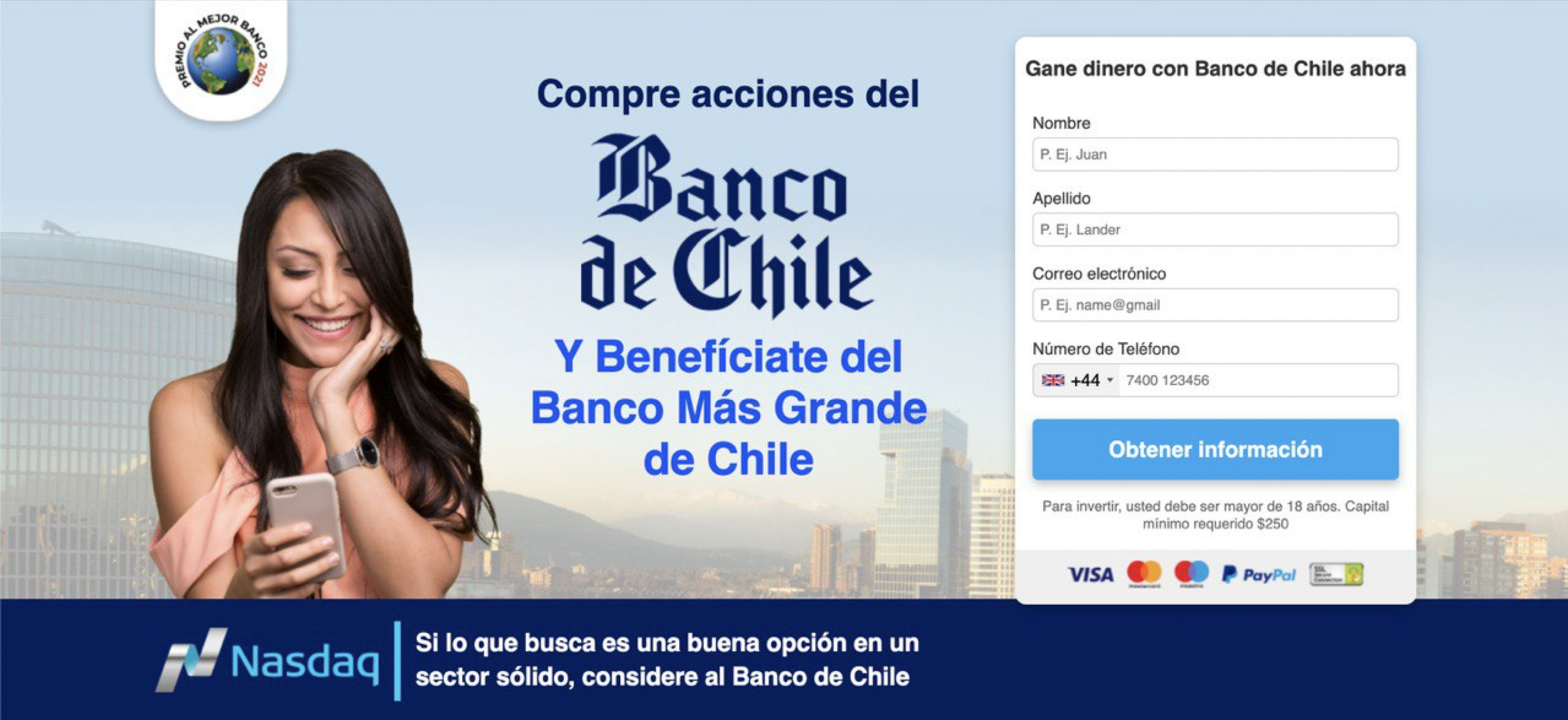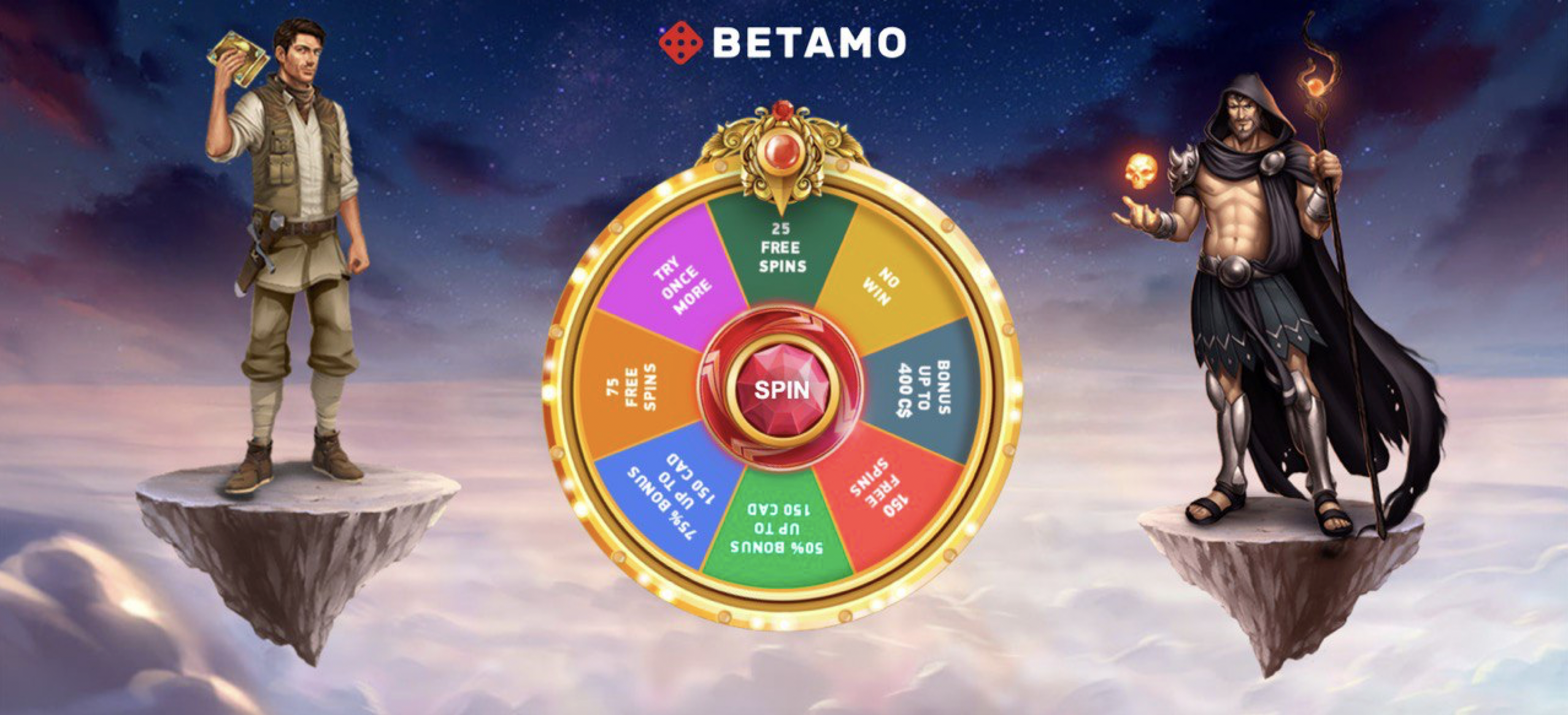How to Post Ads on Instagram Mobile
Instagram has quickly become one of the most influential social media platforms for businesses looking to advertise their products or services. With over a billion users globally, it provides an unparalleled opportunity to reach a diverse and engaged audience. In this article, we will guide you step-by-step on how to post ads on Instagram Mobile, ensuring your business or brand gets the attention it deserves.
Table of Contents
- Understanding Instagram Ads
- Creating an Instagram Business Account
- Setting Up Your Ad
- Choosing Your Audience
- Setting Your Budget
- Designing Your Ad Content
- Posting Your Ad
- Monitoring and Optimizing Your Ad
- Conclusion
Understanding Instagram Ads
Instagram ads are a powerful tool for enabling businesses to promote their products and services directly to a tailored audience. These ads appear between user-generated content, ensuring they catch the eye while not disrupting the user experience. Instagram offers a variety of ad formats, including photo, video, carousel, and story ads, each catering to different marketing needs and creative strategies.
Creating an Instagram Business Account
Before you start posting ads on Instagram, you’ll need to create a business account. Here’s how you can do it:
- Open your Instagram app and go to your profile.
- Click on the three horizontal lines (menu) in the top right corner and select Settings.
- Select Account, then tap Switch to Professional Account.
- Choose Business as the account type and link it to a Facebook page (if desired).
- Add your business details, including name, contact information, and categories you are interested in.
Setting Up Your Ad
Once your business account is set up, you can begin creating your ad:
- Tap the + icon at the bottom of your screen.
- Select Promote and follow the prompts to create a new ad.
Choosing Your Audience
Targeting the right audience is crucial for ad success. Instagram provides you with several targeting options:
- Automatic: Instagram decides the audience based on similar interests and demographics.
- Custom: Manually set parameters like location, interests, age, and gender.
- Lookalike Audience: Targets users similar to an existing audience.
Setting Your Budget
Your budget determines how many people your ad will reach and how often it will appear. You can set either a daily budget or a lifetime budget:
- Daily Budget: Spend a set amount each day.
- Lifetime Budget: Spend a set amount over the duration of the campaign.
Adjust the budget with the drag slider and select the duration for which you want your ad to run.
Designing Your Ad Content
Instagram is a highly visual platform, making creative content key to successful advertising. Here are some tips:
- Use high-quality images or videos that reflect your brand.
- Include a compelling call-to-action (CTA) to guide user interaction.
- Keep your message clear, concise, and engaging.
Posting Your Ad
Once you are satisfied with your ad content and settings, you can proceed to post your ad:
- Review all your ad settings to ensure everything is correct.
- Tap Next and then Create Promotion.
- Instagram will review your ad, which can take up to 24 hours for approval.
Monitoring and Optimizing Your Ad
After your ad is live, it’s important to track its performance to ensure it delivers the desired results. Use Instagram Insights to monitor:
- Impressions and Reach
- Engagements (likes, comments, shares)
- Click-through rate (CTR)
Based on this data, optimize your campaign by adjusting targeting, budgeting, or ad creative if necessary for better performance.
Conclusion
Posting ads on Instagram mobile can be a simple yet effective way to enhance your business reach and visibility. By strategically designing your ads and targeting the right audience, you can drive significant engagement and conversions. As you venture into crafting dynamic ads, consider tools to make your process seamless, such as a Landing page ripper tool that helps you analyze and optimize landing pages for better conversion rates.