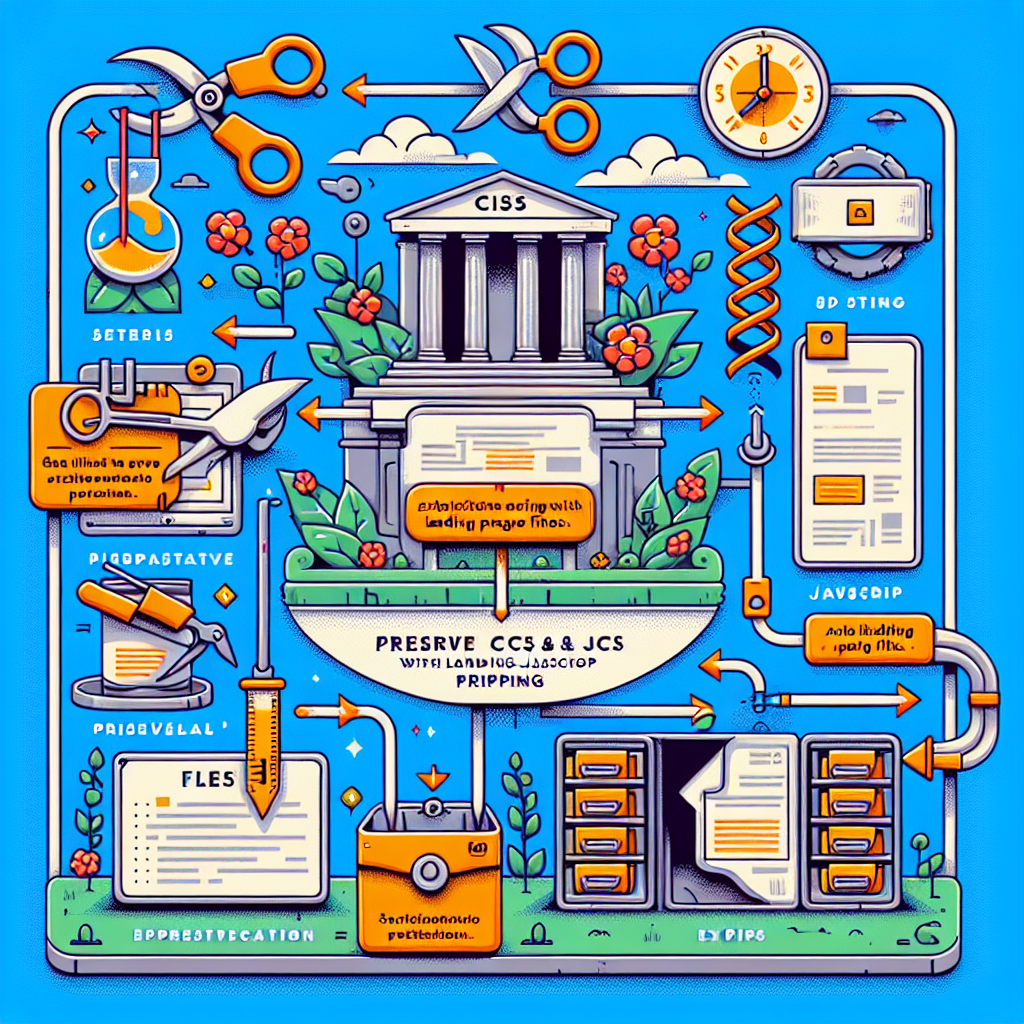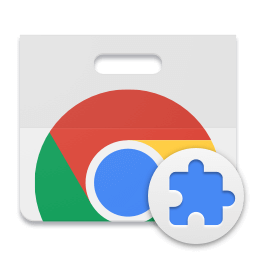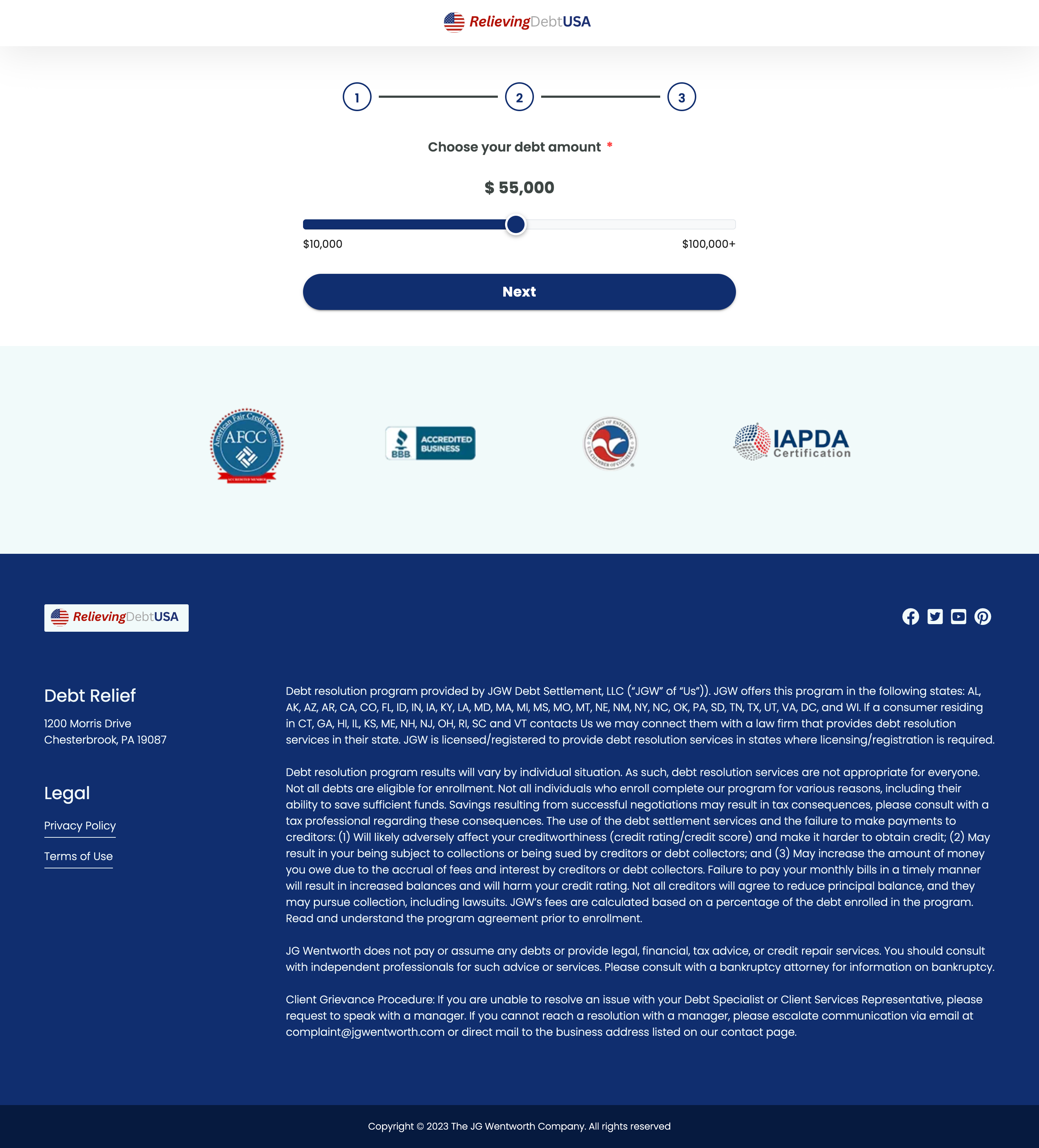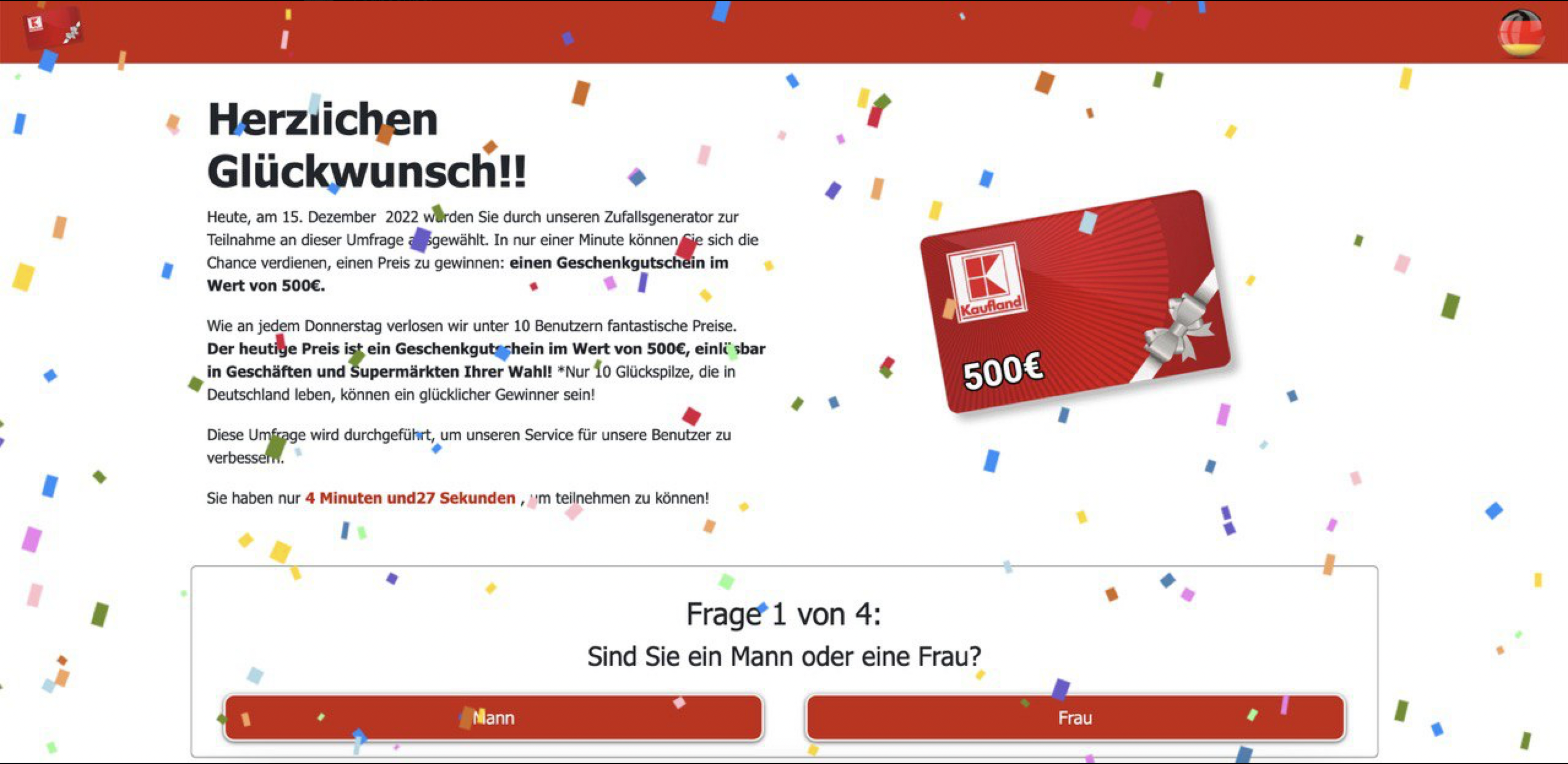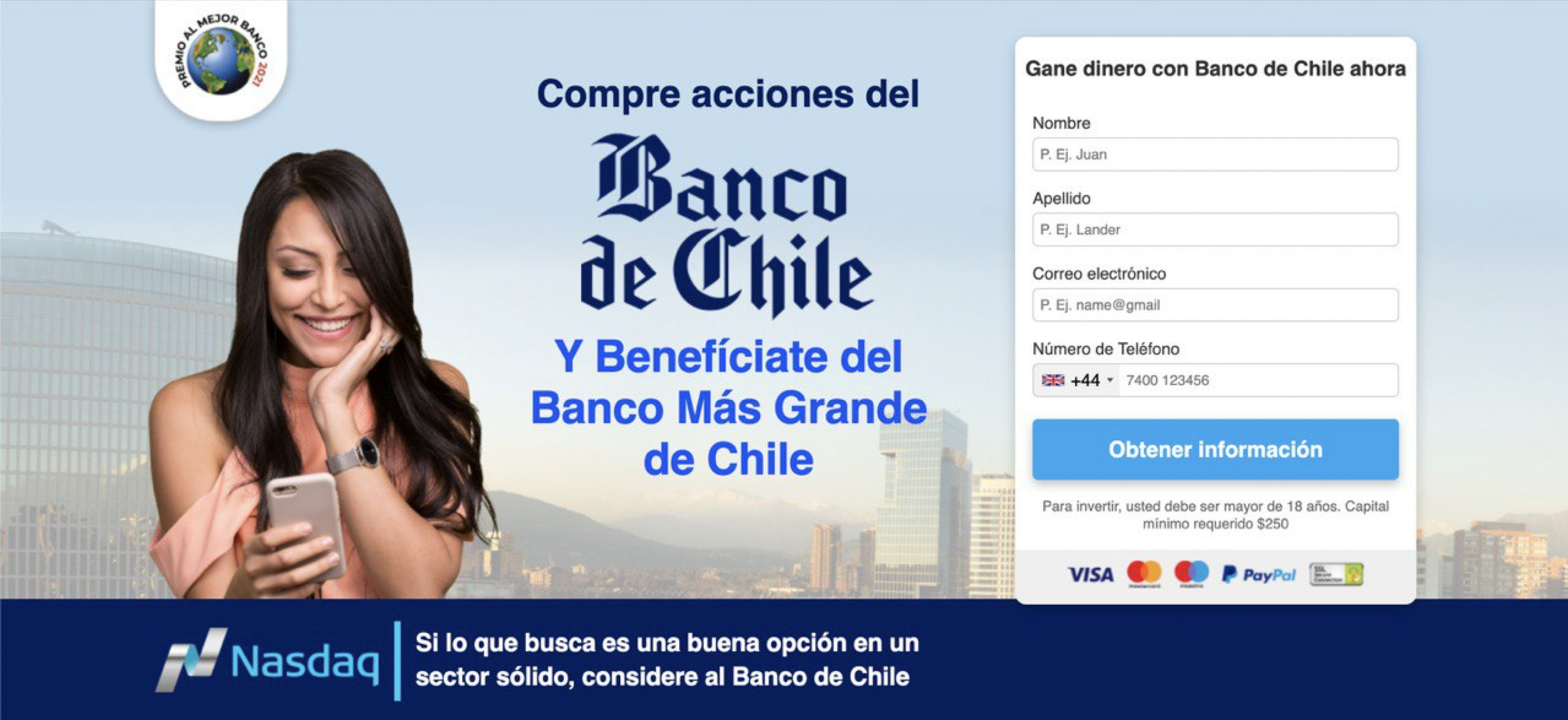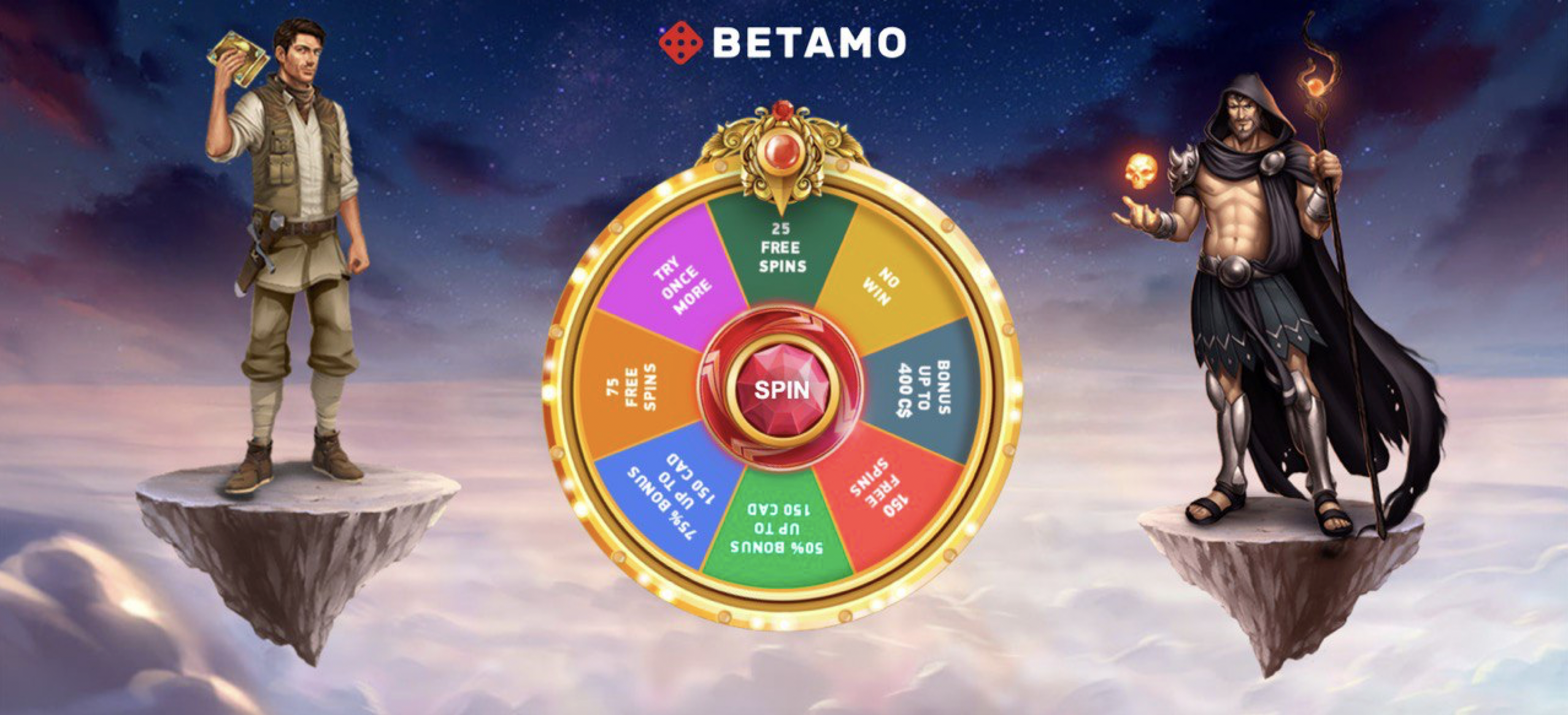How to Preserve CSS and JavaScript Files with Landing Page Ripper
In today’s digital age, preserving a landing page’s assets such as CSS and JavaScript is paramount for developers, designers, and marketers alike. The Landing Page Ripper Chrome extension offers an efficient way to capture and preserve these essential components. This comprehensive guide will walk you through the process of using this tool to its fullest potential.
Table of Contents
- Understanding the Importance of Preserving CSS and JavaScript
- Introduction to Landing Page Ripper
- Step-by-Step Guide to Using Landing Page Ripper
- Best Practices for Preservation
- Troubleshooting Common Issues
- Conclusion
Understanding the Importance of Preserving CSS and JavaScript
CSS and JavaScript files are the backbone of any web page, dictating its layout, design, and functionality. When you preserve these files, you ensure that the page’s look and feel remain intact, enabling you to study and replicate successful designs or preserve a snapshot in time for presentation or archival purposes.
Introduction to Landing Page Ripper
The Landing Page Ripper is a powerful browser extension designed to capture every asset of a landing page, including HTML, CSS, JavaScript, and images. This tool streamlines the process of downloading entire landing pages, ensuring you have access to all necessary elements offline.
Step-by-Step Guide to Using Landing Page Ripper
Installing the Extension
To begin using the Landing Page Ripper, you’ll need to install the extension on your Chrome browser. Visit the official website and follow the installation instructions. Once installed, you’ll find a new icon on your browser’s toolbar.
Capturing CSS and JavaScript Files
With the extension installed, navigate to the landing page you wish to preserve. Click on the Landing Page Ripper icon in your Chrome toolbar, which will initiate a scan of the current page. The extension will automatically detect and list all related CSS and JavaScript files, as well as other assets like images and HTML.
Saving Captured Files
After capturing the desired files, the Landing Page Ripper allows you to download them directly to your local drive. Choose the destination folder on your computer to save the HTML, CSS, and JavaScript files. This process ensures you have a complete backup of the page’s assets for further study or offline access.
Best Practices for Preservation
Preserving landing page assets using the Landing Page Ripper requires some best practices to achieve optimal results:
- Regular Updates: Periodically update your local copies of landing pages to reflect any changes or improvements made online.
- Organized Filing: Keep your downloaded files organized into folders, categorizing them by project or date for easy access later.
- Documentation: Document notes or changes you made while preserving the assets, ensuring future reference is accurate and complete.
Troubleshooting Common Issues
The Landing Page Ripper is designed to be user-friendly, but occasionally users may encounter issues:
- Incomplete Downloads: If files aren’t downloading completely, check for any browser restrictions or permissions that might be blocking the download process.
- Corrupted Files: Ensure that your internet connection is stable and reliable. Try re-downloading the files if they appear corrupted.
- Extension Conflicts: Disable other browser extensions that might interfere with the functionality of Landing Page Ripper and check any error logs.
Conclusion
The Landing Page Ripper serves as a robust tool for anyone looking to preserve the integral components of a landing page, including CSS and JavaScript. By following the guidelines laid out in this article, you’ll master the art of capturing, downloading, and keeping these assets secure for future use or analysis. Whether you’re interested in a landing page downloader, or aiming to save landing page HTML and CSS, the Landing Page Ripper Chrome extension provides a seamless experience.