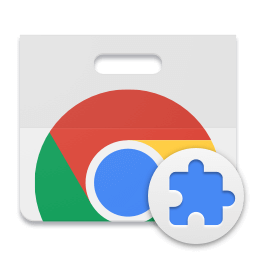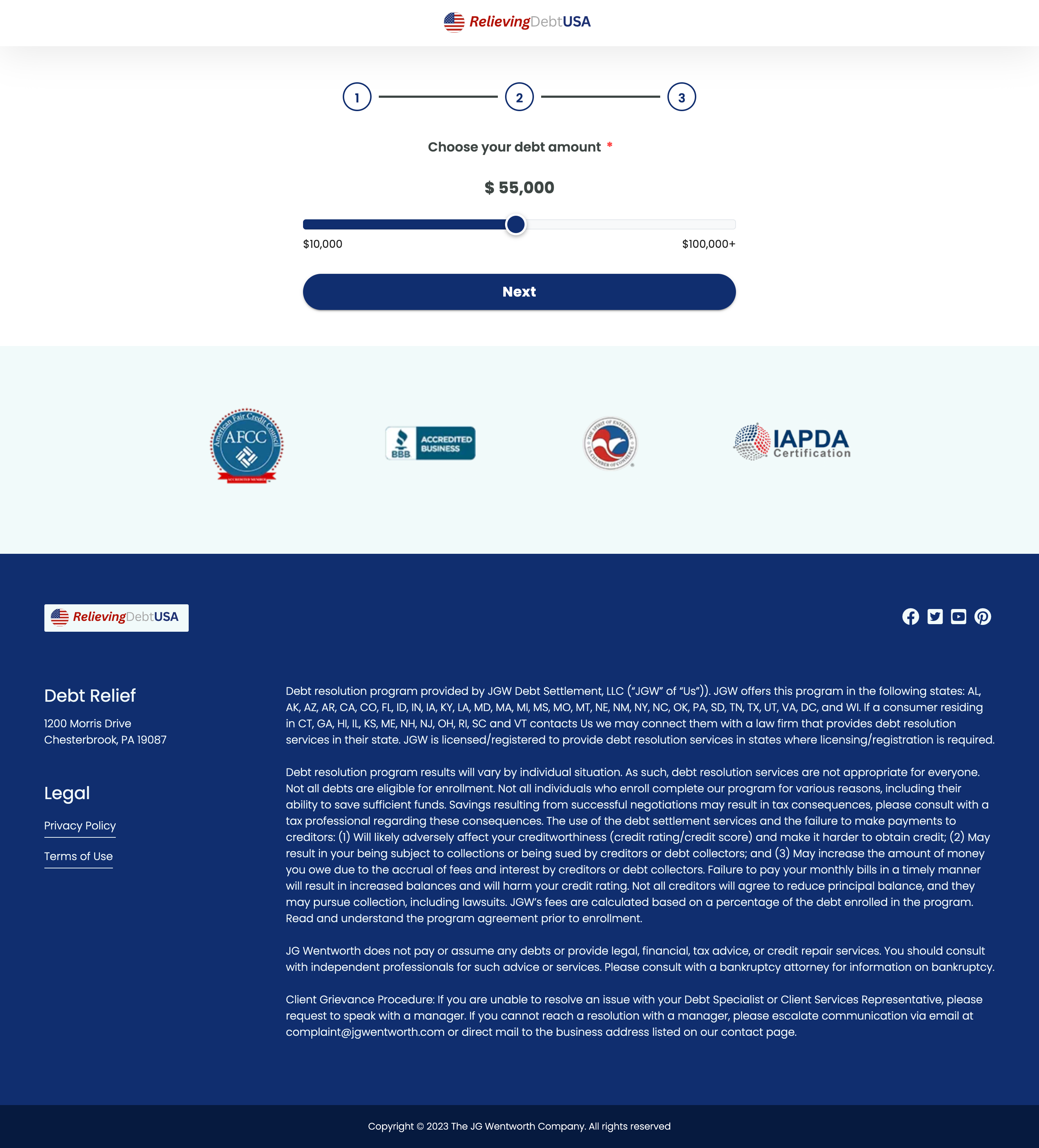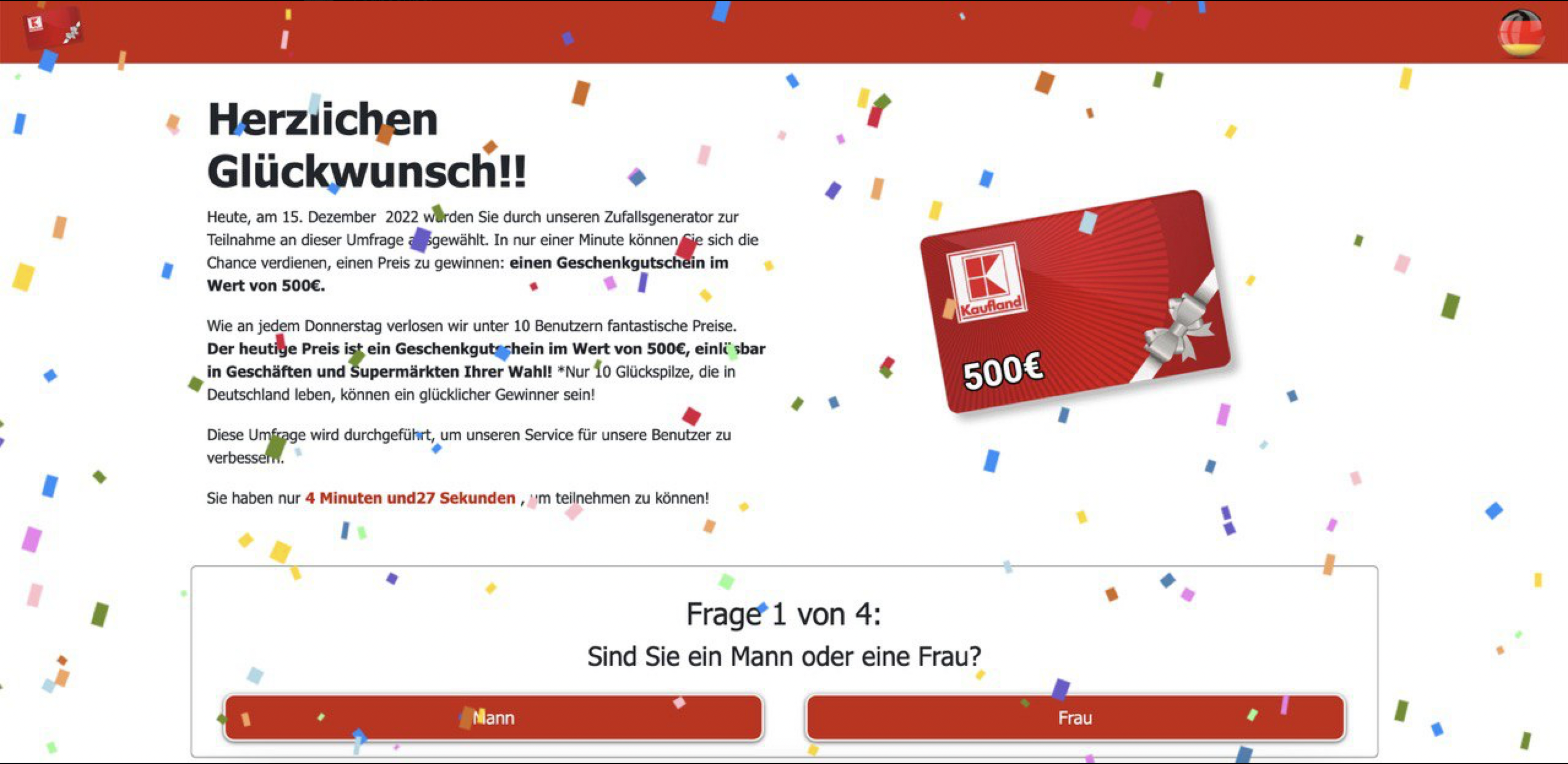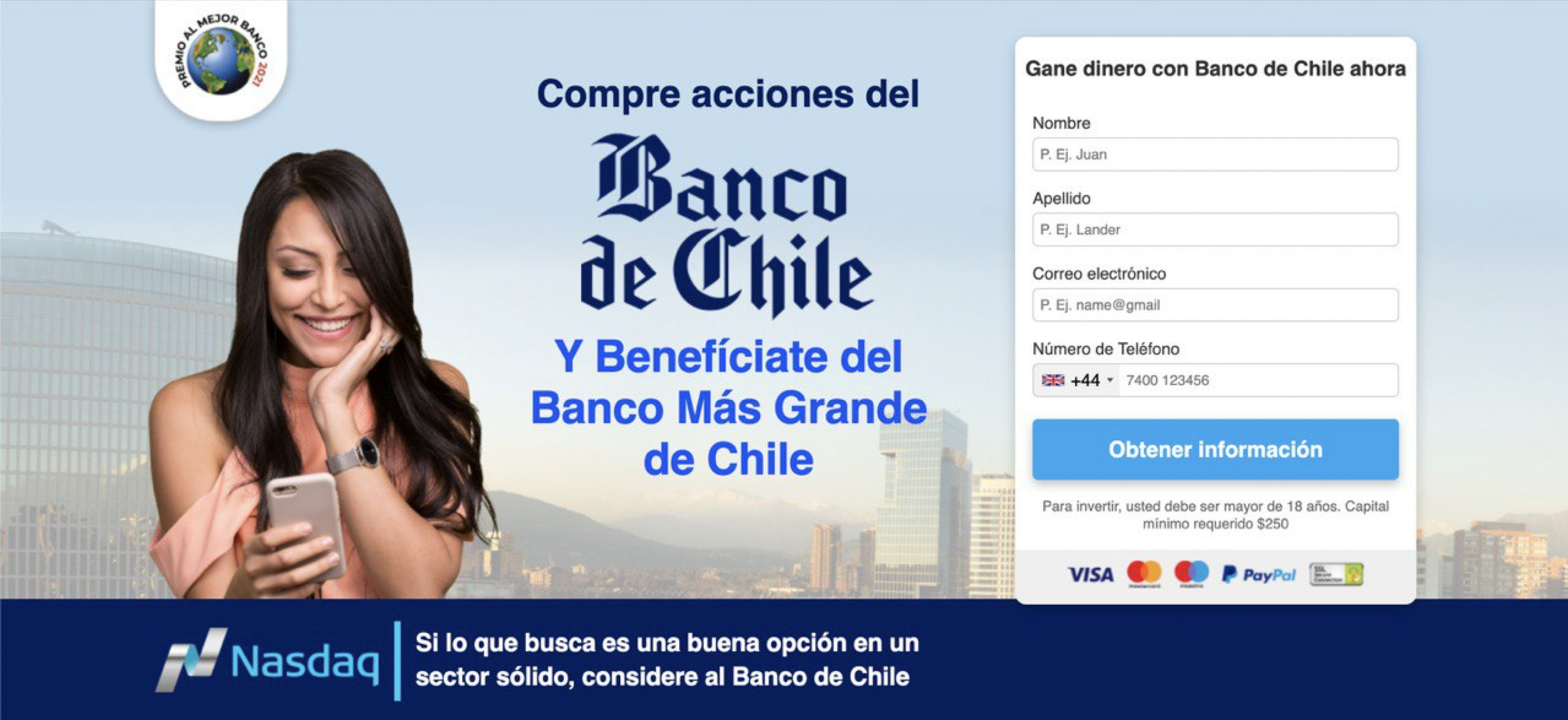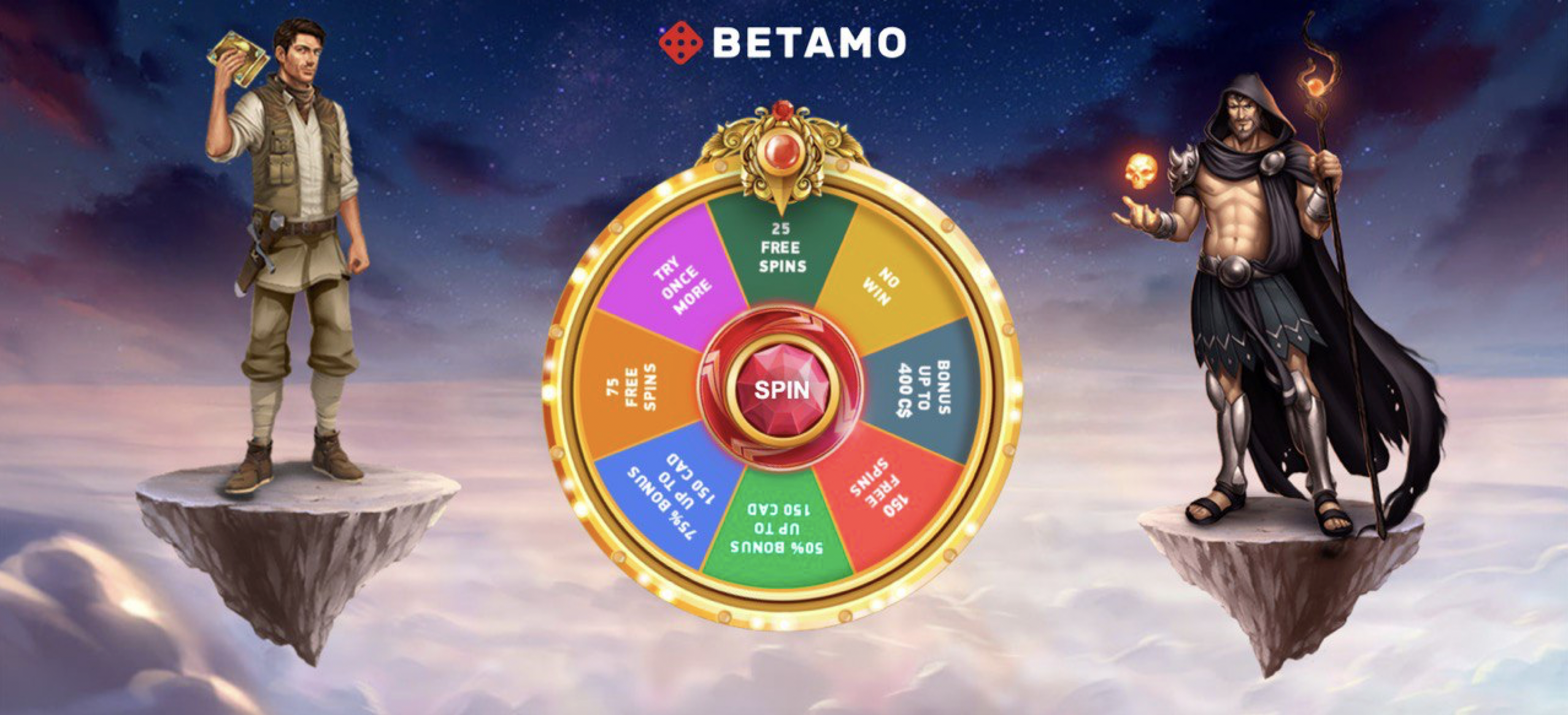Tracking Google Ads Leads with Analytics
Table of Contents
- Introduction
- Understanding Google Ads
- Importance of Lead Tracking
- Setting Up Google Analytics for Lead Tracking
- Configuring Goals in Analytics
- Using Google Ads Conversion Tracking
- Linking Google Ads and Google Analytics
- Analyzing Leads Data
- Optimizing Your Campaign Strategies
- Conclusion
Introduction
Google Ads is a powerful tool for driving traffic and increasing conversions. However, without proper lead tracking, understanding its effectiveness can be challenging. This article explores how you can utilize Google Analytics to track Google Ads leads, helping you gain insights into your campaign performance.
Understanding Google Ads
Google Ads provides a platform where businesses can create advertisements that appear in Google’s search results and across its vast network. With varying formats such as text, display, and video ads, businesses can reach specific audiences and drive them toward their landing pages, aiming for conversions or leads.
Importance of Lead Tracking
Lead tracking is crucial because it offers measurable insights into your marketing efforts. By tracking leads, you can understand the customer journey, identify which ads are delivering results, and allocate budgets more effectively. This leads to improved ROI and thinned-out marketing waste.
Setting Up Google Analytics for Lead Tracking
To use Google Analytics for tracking leads, you first need to have it set up on your website. Here’s a step-by-step guide:
- Sign in to Google Analytics and select the Admin tab.
- In the Property column, click on Tracking Info, then Tracking Code.
- Copy the tracking code and add it across all pages of your website, just before the closing
</head>tag. - Verify that the tracking code is active by monitoring real-time data as users visit your site.
Configuring Goals in Analytics
Goals in Google Analytics allow you to measure how well your site or app fulfills your target objectives. To set up goals for lead tracking:
- In Google Analytics, go to the Admin panel and select Goals under the View column.
- Click on +New Goal and choose a template or custom goal type based on your needs, such as form submissions or product purchases.
- Configure the desired destination, duration, pages/screens per session, or events that constitute a conversion for your leads.
- Save the goal, and Google Analytics will start tracking these conversions, providing detailed reports.
Using Google Ads Conversion Tracking
Google Ads offers a conversion tracking feature that helps you see how effective your ads are in driving valuable customer actions. Set it up by:
- Logging into your Google Ads account, click on the Tools and Settings icon, and select Conversions.
- Click the + button to create a new conversion action.
- Choose the kind of conversions you want to track (website, app, phone calls, or import).
- Follow on-screen instructions to configure settings such as value, count, and conversion window.
- Implement the conversion tracking tag on your website or app where leads convert.
Linking Google Ads and Google Analytics
Linking Google Ads with Google Analytics allows for a seamless data flow and a better understanding of the customer’s journey. To link them:
- In Google Analytics, navigate to the Admin section and find Google Ads Linking under the Property column.
- Select the Google Ads account you want to link, and click on Continue.
- Set link options and enable data sharing between accounts for more integrated reporting.
- Once linked, you can import analytics goals as conversions into Google Ads for a holistic view of ad effectiveness.
Analyzing Leads Data
With Google Analytics and Ads connected, analyze the data thoroughly to understand your lead behavior. Focus on the following metrics:
- Bounce rate and session duration to understand engagement.
- Conversion rates of different goal completions to gauge lead quality.
- User flow and attribution models to comprehend the path taken by users.
This analysis will provide actionable insights for your lead generation tactics.
Optimizing Your Campaign Strategies
Based on the insights from your data analysis, leverage optimization strategies such as:
- Adjusting ad text, keywords, and bid strategy to meet conversion goals.
- Targeting specific demographics or interests shown to convert more.
- Split testing landing page designs to boost conversion rates.
These measures will help enhance the overall performance of your Google Ads campaigns, maximizing the return on your ad spend.
Conclusion
Effectively tracking Google Ads leads using Google Analytics is essential for optimizing your campaign strategy and budget allocation. It is an integral part of understanding your audience and improving business results. As you delve deeper into analyzing data, periodically revisit your tracking setup to ensure it’s aligned with your evolving business goals.
For marketers looking to optimize their landing page experiences, tools like the Landing page ripper Chrome extension can be invaluable. These tools offer ways to save and analyze landing page performance and are essential for competitive analysis and strategy optimization.